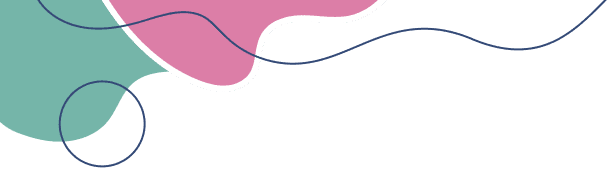If you’ve entered your product key and Windows still won’t activate online, don’t worry — this is very common. The solution? You can use phone activation, a method officially supported by Microsoft, and it works even without an internet connection.
In this guide, we’ll show you how to activate Windows using the SLUI 4 command, step by step.
This command opens the Windows phone activation wizard.
Press Windows + R
Type: slui 4
Press Enter
✅ A new window will open asking you to select your country or region.
Select your current country or region from the list (example: United States)
Click Next
You’ll see a toll-free Microsoft phone number and a long numeric code called the Installation ID.
Call the number displayed on the screen.
Use the automated voice system (you don’t need to speak to an agent).
The system will ask you to enter your Installation ID.
After you’ve given the Installation ID, Microsoft will give you a Confirmation ID in return.
Enter the Confirmation ID in the boxes on your screen
Click Activate
🎉 Your Windows is now activated!
If the automated system doesn’t work, press 0 during the call to speak to a live agent
If you enter the ID incorrectly, restart SLUI 4 and try again
Phone activation works with both retail and OEM keys
Our support team is available 24/7 to walk you through this.
📧 Email: genuinekeylicenses@gmail.com
📞 Phone: +1 (305) 896-1926