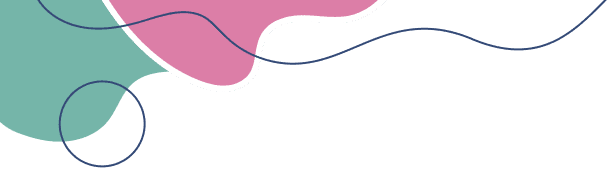If your PC came with Windows Home, and you bought a Windows Pro license, the key won’t work unless you change the edition first.
In this post, we show you the fastest way to upgrade from Home to Pro using a simple command — no menus, no confusion. This guide is 100% beginner-friendly.
This guide works for:
Windows 10 Home → Windows 10 Pro
Windows 11 Home → Windows 11 Pro
This guide does NOT work for:
Windows 10 Pro → Windows 11 Pro
For that, you must use the Windows 11 Installation Assistant (explained below)
Press Windows + S
Type cmd
Right-click on Command Prompt → select Run as administrator
In the terminal, type the following command and press Enter:
🔑 This is Microsoft’s official upgrade key.
🚫 It won’t activate your system — it only changes the edition from Home to Pro.
Your system will begin the upgrade process automatically.
It may restart during the upgrade.
Once complete, your Windows will now be Pro edition.
Now that your edition is Pro, activate it:
Go to Settings > System > Activation
Click Change product key
Enter the genuine Pro license key from KingLicenses.com
Click Next → Activate
🎉 Done! You now have a fully licensed Windows Pro system.
If you’re using Windows 10 Pro and want to move to Windows 11 Pro, you do NOT need to use the command. You also don’t need to reinstall.
Visit: https://www.microsoft.com/software-download/windows11
Download the Windows 11 Installation Assistant
Run it and follow the steps
Your system will upgrade to Windows 11 Pro and keep your license
🧠 Note: Make sure your PC meets the requirements (TPM 2.0, Secure Boot, etc.)
If you have trouble at any point, our support team is available 24/7.
📧 Email: genuinekeylicenses@gmail.com
📞 Phone: +1 (305) 896-1926